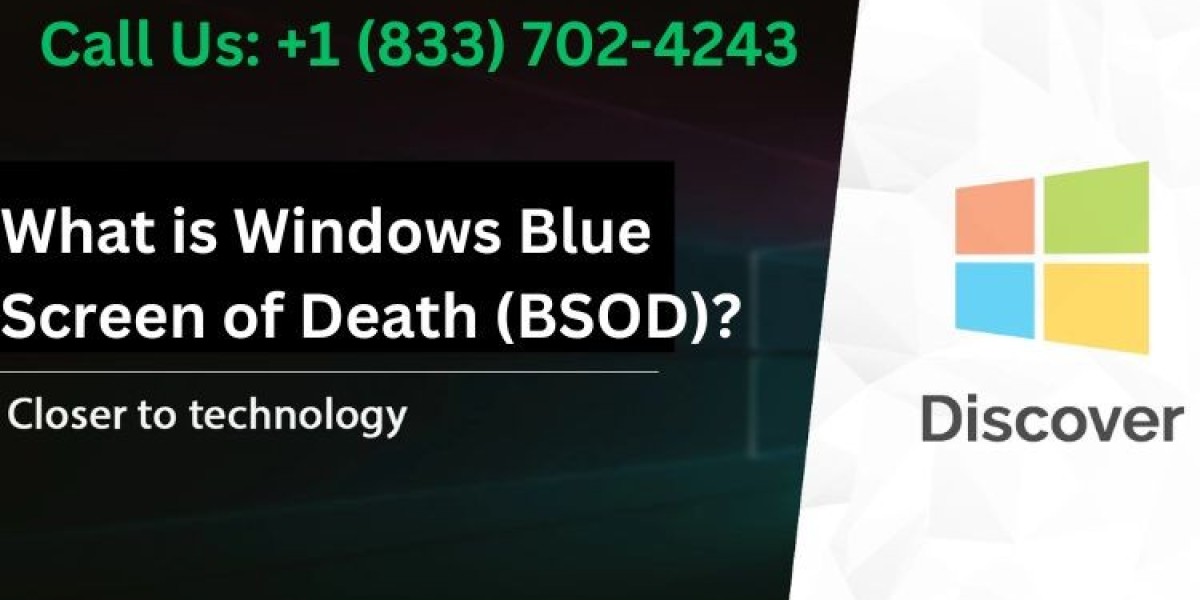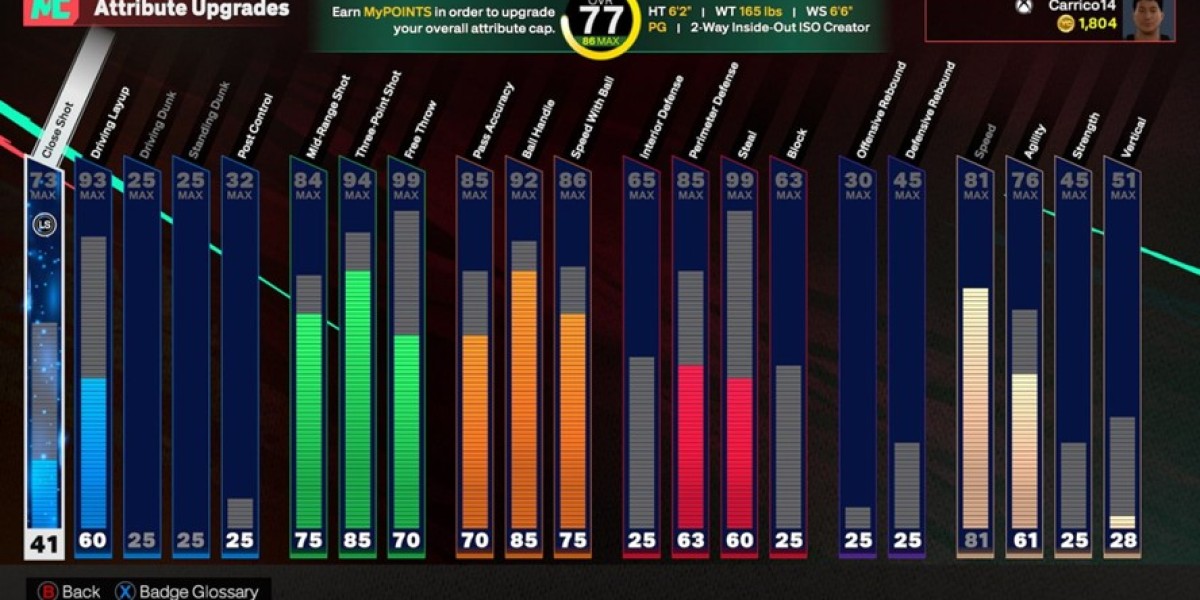The Windows Blue Screen of Death (BSOD) strikes fear into many computer users. Moreover, this critical system error can occur unexpectedly and disrupt important work. Therefore, understanding BSOD causes and solutions helps maintain system stability.
Understanding BSOD
What is BSOD?
The Blue Screen of Death indicates a critical system error in Windows. Furthermore, it appears when Windows encounters an error it cannot recover from. Additionally, BSOD protects your computer from potential damage.
Error Codes
Common BSOD error codes include:
- KERNEL_DATA_INPAGE_ERROR
- SYSTEM_SERVICE_EXCEPTION
- IRQL_NOT_LESS_OR_EQUAL
- PAGE_FAULT_IN_NONPAGED_AREA
- MEMORY_MANAGEMENT
Common Causes
Hardware Issues
Hardware problems often trigger BSOD:
- Faulty RAM modules
- Overheating components
- Damaged hard drives
- Incompatible drivers
- Power supply problems
Software Problems
Software-related causes include:
- Corrupted system files
- Incompatible programs
- Virus infections
- Driver conflicts
- Windows updates
Quick Solutions
Immediate Actions
Try these quick fixes first:
- Restart your computer
- Disconnect external devices
- Boot in Safe Mode
- Check recent changes
- Record error codes
Safe Mode Access
Enter Safe Mode through:
- Press F8 during startup
- Use Windows Recovery options
- Force shutdown three times
- Access Advanced startup options
- Use installation media
Advanced Troubleshooting
System File Check
Run system file checks:
- Open Command Prompt as administrator
- Type "sfc /scannow"
- Wait for completion
- Review results
- Fix identified issues
Memory Diagnostics
Test RAM integrity:
- Open Windows Memory Diagnostic
- Choose restart option
- Allow test completion
- Review test results
- Replace faulty memory
Hardware Diagnostics
Temperature Monitoring
Check system temperatures:
- Install monitoring software
- Review temperature logs
- Identify hot components
- Clean cooling systems
- Replace thermal paste
Drive Health
Verify drive condition:
- Run CHKDSK utility
- Review SMART status
- Test drive performance
- Backup important data
- Consider replacement
Software Solutions
Driver Management
Update system drivers:
- Open Device Manager
- Identify problem drivers
- Download updates
- Install new drivers
- Test system stability
Windows Updates
Maintain Windows updates:
- Check update history
- Install pending updates
- Review error logs
- Uninstall problematic updates
- Configure update settings
Prevention Methods
Regular Maintenance
Perform these maintenance tasks:
- Clean temporary files
- Update drivers regularly
- Monitor system health
- Maintain backups
- Check error logs
System Protection
Implement protective measures:
- Install antivirus software
- Enable firewall
- Create restore points
- Monitor system resources
- Update security patches
Recovery Options
System Restore
Use System Restore:
- Access Recovery options
- Choose restore point
- Confirm selection
- Allow restoration
- Verify system stability
Fresh Start
Consider Windows reset:
- Backup important data
- Access reset options
- Choose reset type
- Follow setup wizard
- Restore personal files
Technical Details
Error Analysis
Analyze crash dumps:
- Locate dump files
- Use analysis tools
- Review error codes
- Identify patterns
- Document findings
Log Review
Check system logs:
- Open Event Viewer
- Filter error events
- Review critical errors
- Note recurring issues
- Track error frequency
Professional Help
When to Seek Help
Consider professional assistance when:
- Repeated BSOD occurs
- Hardware fails
- Data loss happens
- Recovery fails
- Complex errors persist
Finding Support
Access professional support through:
- Microsoft Support
- Computer repair services
- Online forums
- Technical communities
- Certified technicians
Best Practices
System Backup
Maintain regular backups:
- Choose backup method
- Schedule regular backups
- Verify backup integrity
- Store backups safely
- Test restoration process
Performance Monitoring
Track system performance:
- Monitor resource usage
- Check startup programs
- Review system loads
- Track temperature trends
- Document changes
Additional Resources
Tools and Utilities
Essential troubleshooting tools:
- BlueScreenView
- WhoCrashed
- Memory Diagnostic
- Driver Verifier
- System File Checker
Documentation
Helpful resources include:
- Microsoft Knowledge Base
- Technical forums
- Error code databases
- Troubleshooting guides
- Video tutorials
Future Prevention
System Maintenance
Implement maintenance schedule:
- Weekly disk cleanup
- Monthly driver checks
- Quarterly hardware inspection
- Regular backup verification
- System performance review
Hardware Upgrades
Consider these improvements:
- Additional RAM
- SSD installation
- Better cooling
- Power supply upgrade
- Component updates
Conclusion
Understanding and resolving Blue Screen of Death errors requires systematic troubleshooting. Furthermore, regular maintenance prevents many BSOD occurrences. Additionally, proper documentation helps track and prevent future issues.
Final Recommendations
Follow these key steps:
- Document error codes
- Maintain system backups
- Update drivers regularly
- Monitor system health
- Keep Windows updated
Remember to approach BSOD troubleshooting methodically and carefully. Moreover, maintain good system maintenance habits. Finally, keep important data backed up regularly.