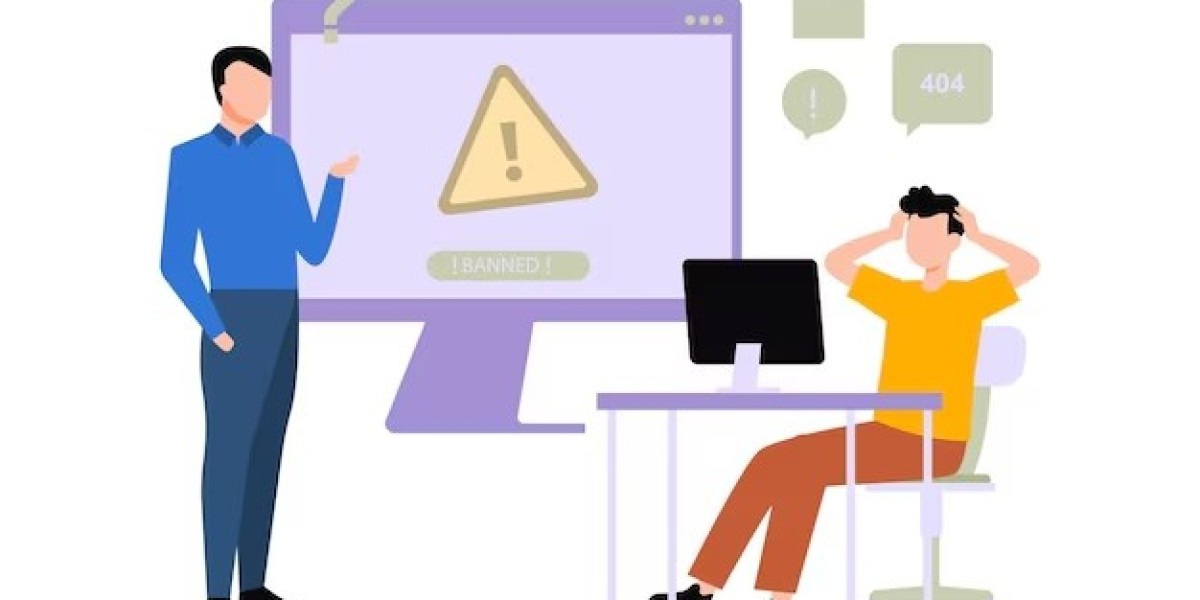In today’s data-driven world, businesses rely heavily on advanced data analysis techniques to gain actionable insights. Combining the power of Python integration with Group By formulas in Excel can revolutionize how data is managed and analyzed, leading to more efficient and accurate decision-making processes.
Why Advanced Data Analysis Matters
Advanced data analysis enables organizations to uncover hidden patterns, forecast trends, and make data-backed decisions. With the exponential growth of data, traditional methods often fall short. Integrating Python with Excel offers a robust solution by combining Excel’s familiar interface with Python's advanced analytical capabilities.
Getting Started with Python Integration in Excel
Python integration in Excel has transformed how data professionals work. Here's how to enable and utilize this feature:
Enable Python Integration:
Use tools like Microsoft Excel’s native Python integration (available in some versions) or external add-ins like PyXLL or xlwings.
Install necessary Python libraries such as Pandas, NumPy, and Matplotlib.
Setting Up the Environment:
Open Excel and ensure the Python add-in is activated.
Use Python scripts directly within Excel cells or as standalone scripts connected to your data files.
Data Analysis with Python:
Perform complex data cleaning, statistical modeling, and data visualization tasks.
Use Pandas for data manipulation and Matplotlib or Seaborn for creating insightful charts.
Mastering Group By Formulas in Excel
The Group By formulas in Excel are essential for summarizing and analyzing large datasets. Here’s how to leverage them effectively:
1. Using Pivot Tables for Group By Operations
Create a Pivot Table:
Select your data range and insert a Pivot Table.
Drag relevant fields into Rows, Columns, and Values sections.
Apply Summarization Functions:
Use Sum, Average, Count, Min, and Max to aggregate data.
2. Grouping Data Manually
Manual Grouping:
Select rows or columns to group.
Right-click and choose "Group."
Custom Grouping:
Define custom ranges and apply conditional formatting for enhanced readability.
3. Advanced Formulas for Grouping
SUMIFS and COUNTIFS:
Use these formulas to sum or count data based on multiple criteria.
ARRAY FORMULAS (Dynamic Arrays):
Apply functions like UNIQUE, FILTER, and SORT to automate grouping.
Combining Python and Excel for Enhanced Data Analysis
The true power lies in merging Python’s capabilities with Excel’s functionality. Here's how:
Automate Data Processing:
Use Python scripts to automate data cleaning and preprocessing.
Perform Advanced Analysis:
Conduct statistical tests and predictive modeling using Python.
Generate Advanced Visualizations:
Create dynamic dashboards in Excel while leveraging Python's visualization libraries.
Real-World Example:
Imagine analyzing sales data from multiple regions:
Use Excel’s Group By formulas to summarize regional sales.
Apply Python scripts to forecast future sales based on historical trends.
Best Practices for Seamless Integration
Data Organization:
Keep data well-organized and formatted before integrating.
Regular Updates:
Update both Python libraries and Excel plugins to ensure compatibility.
Documentation and Testing:
Document all scripts and test thoroughly to avoid errors.
Data Security:
Ensure sensitive data is encrypted and access is restricted.
Conclusion
Combining advanced data analysis, Python integration, and Group By formulas in Excel can redefine how businesses approach data-driven decisions. With the right tools and techniques, data analysis becomes easier more insightful, and impactful.